Hardware needs
A server is just a computer, and depending on your needs, mini computers have been getting more and more reliable - and strong enough for home office needs WITHOUT breaking the bank. I'll say it anyway.. if you have an IPS (security onion) and several other services, you are going to need MORE & MORE powerful hardware. Typically I would RECOMMEND the IPS is directly booted in from the mini computer (the OS is for the IPS), for other services just buy a separate cheaper one.
Some of the Mini Computers can arrive with a higher end CPU and 32+ gigs ram. But in general, if you are trying to maximize your budget, I recommend the following:
- At least 16 GB ram
- At least 500 GB storage
- 4 CPU cores, ideally 6 or more
- 1 GB lan ethernet
- Wifi
- HDMI, USB connectivity
- Upgradable options
Here is an example of what I got on sale: https://www.amazon.ca/gp/product/B0B3LP73JD/ref=ppx_yo_dt_b_asin_title_o05_s00?ie=UTF8&th=1
Please note the link above may change to a different model with different hardware.
Initial Configuration
Now, typically these will arrive in Windows 11, if you are new to dual-booting or switching OS, good news, I can teach you the best way. Steps here: https://www.wikihow.com/Boot-Linux-from-a-USB-on-Windows-10
Once you follow the steps, simply put, you will have 2 different OS’s on the system. To choose which one to boot from, once you restart, simply confirm the option to enter the boot menu (usually this on the bottom when the computer loads the OS) – for me it was F7.
Installing an IPS such as Security Onion
For this part, RUFUS as described above did not work for me. Security Onion recommended to mount the ISO on the USB using BalenaEtcher. This worked for me. Once you plug in the USB, choose to boot from the USB, and start the install – remember – this will DELETE all other partitions. So NO dual-boot option here.
Initial Configuration – continued
when it comes to Linux Distro, honestly, I prefer to go with Linux Mint because it more closely resembles windows but is build on Ubuntu, you can see which version by googling it. This is important, the version you choose (ubuntu 18, 20, 22) can make your life miserable.
FOR EXAMPLE – I downloaded Linuxmint 21 = Ubuntu 22 and attempted to install the OMADA SDN SOFTWARE CONTROLLER. I came to find out that the Omada Controller is unable to run on Ubuntu 22 due to the MongoDB version required. I am not saying this will be the case for you, but do research the services you need and the compatibility before you install to save yourself a headache. If you are a NEW Linux user this is even more recommended as you will have a steep learning curve.
Sticking with Linuxmint20, this version is based on Ubuntu 20, which has been around long enough for developers to make their programs compatible and creators to produce tutorials.
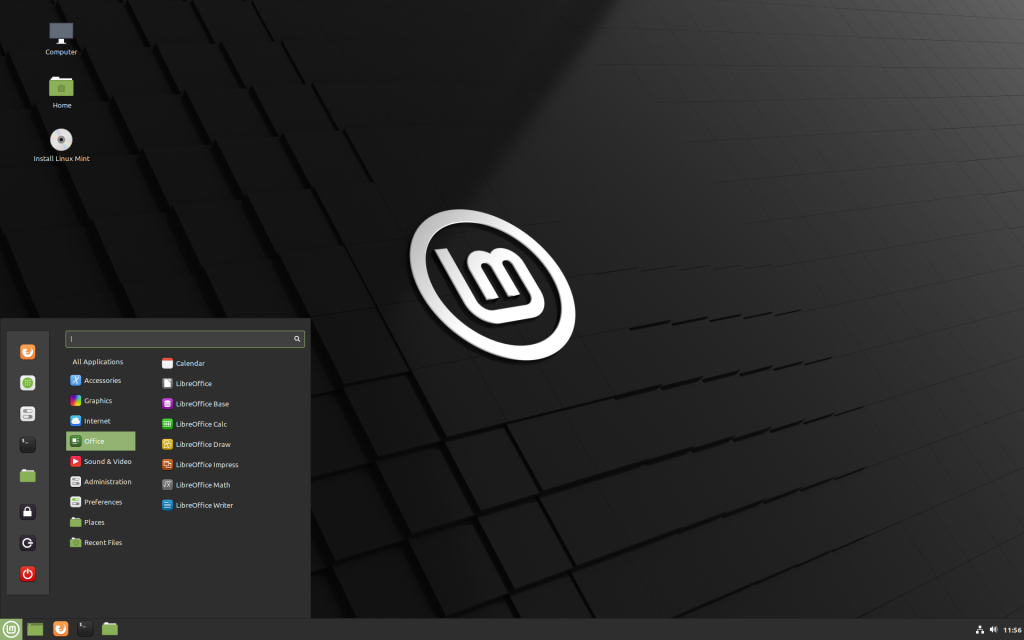
RDP into Linux from a Windows Machine
This part is pretty simple, to be frank, all you have to do is install XRDP in Linux terminal – sudo apt install xrdp -y.
Now, I will say, if for some reason you notice performance degradation with RDP – it’s likely due to the graphics adapter of your CPU. As a workaround, I can recommend trying out NoMachine, it uses NX as the protocol and it is very safe and well known, it may work for you, if it does not, just uninstall it.

Comments are closed